您现在的位置是:网站首页> 编程资料编程资料
Ubuntu如何安装PlayOnLinux以便玩Windows游戏_Ubuntu/Debian_操作系统_
![]() 2023-03-27
951人已围观
2023-03-27
951人已围观
简介 Ubuntu如何安装PlayOnLinux以便玩Windows游戏_Ubuntu/Debian_操作系统_
PlayOnLinux对于喜欢Windows软件但使用Linux系统的朋友来说是款非常不错的软件,能够让你在Linux上玩Windows游戏,那么Ubuntu要如何安装PlayOnLinux呢?随小编一起来看看吧。
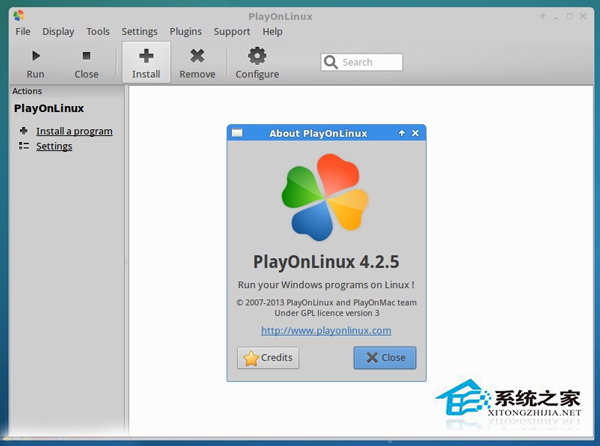
最新可用版本:PlayOnLinux 4.2.5。带来补丁修复:
Fix reading/writing values containing ‘=’ symbol in configuration files
Make POL_Wine_InstallFonts preserve current directory (regression since 4.2.3)
Disable “Install” component button until a component is selected
Compatibility with wxpython 3.0, Debian 8, Mac OS 10.10
Mention URL in POL_Download and POL_Download_Resource error messages
Add POL_Config_Win16 to check if the host can run win16 programs.
Ubuntu 14.04/12.04 下安装方法
首先我们需要安装 Wine
sudo add-apt-repository ppa:ubuntu-wine/ppa
sudo apt-get update
sudo apt-get install wine1.7 winetricks
Ubuntu 14.04 及衍生系统用户运行下面的命令:
wget -q “http://deb.playonlinux.com/public.gpg” -O- | sudo apt-key add -
sudo wget http://deb.playonlinux.com/playonlinux_trusty.list -O /etc/apt/sources.list.d/playonlinux.list
sudo apt-get update
sudo apt-get install playonlinux
Ubuntu 12.04 及衍生系统用户运行下面的命令:
wget -q “http://deb.playonlinux.com/public.gpg” -O- | sudo apt-key add -
sudo wget http://deb.playonlinux.com/playonlinux_precise.list -O /etc/apt/sources.list.d/playonlinux.list
sudo apt-get update
sudo apt-get install playonlinux
卸载命令:
sudo apt-get remove wine1.7 winetricks playonlinux
上面就是Ubuntu安装PlayOnLinux的方法介绍了,可以看出,要安装PlayOnLinux需要先安装wine,然后根据自己系统的版本号选择对应的命令进行安装。
相关内容
- Ubuntu 14.04安装java的方法以Ubuntu14.04为例_Ubuntu/Debian_操作系统_
- Ubuntu 12.04常用快捷键大全_Ubuntu/Debian_操作系统_
- Ubuntu系统怎么设置在打开文件夹时默认显示隐藏文件?_Ubuntu/Debian_操作系统_
- Ubuntu 14.04如何在Dash加载关机/重启选项_Ubuntu/Debian_操作系统_
- ubuntu怎么设置成中文?ubuntu中文设置图文方法_Ubuntu/Debian_操作系统_
- Ubuntu 13.10开启媒体播放器VLC桌面通知的步骤_Ubuntu/Debian_操作系统_
- Ubuntu中Chromium安装Flash的方法_Ubuntu/Debian_操作系统_
- ubuntu系统怎么设置文件共享?_Ubuntu/Debian_操作系统_
- Ubuntu安装多功能的媒体播放器VLC播放器的步骤_Ubuntu/Debian_操作系统_
- ubuntu12.04系统怎么安装PPS播放器?_Ubuntu/Debian_操作系统_





